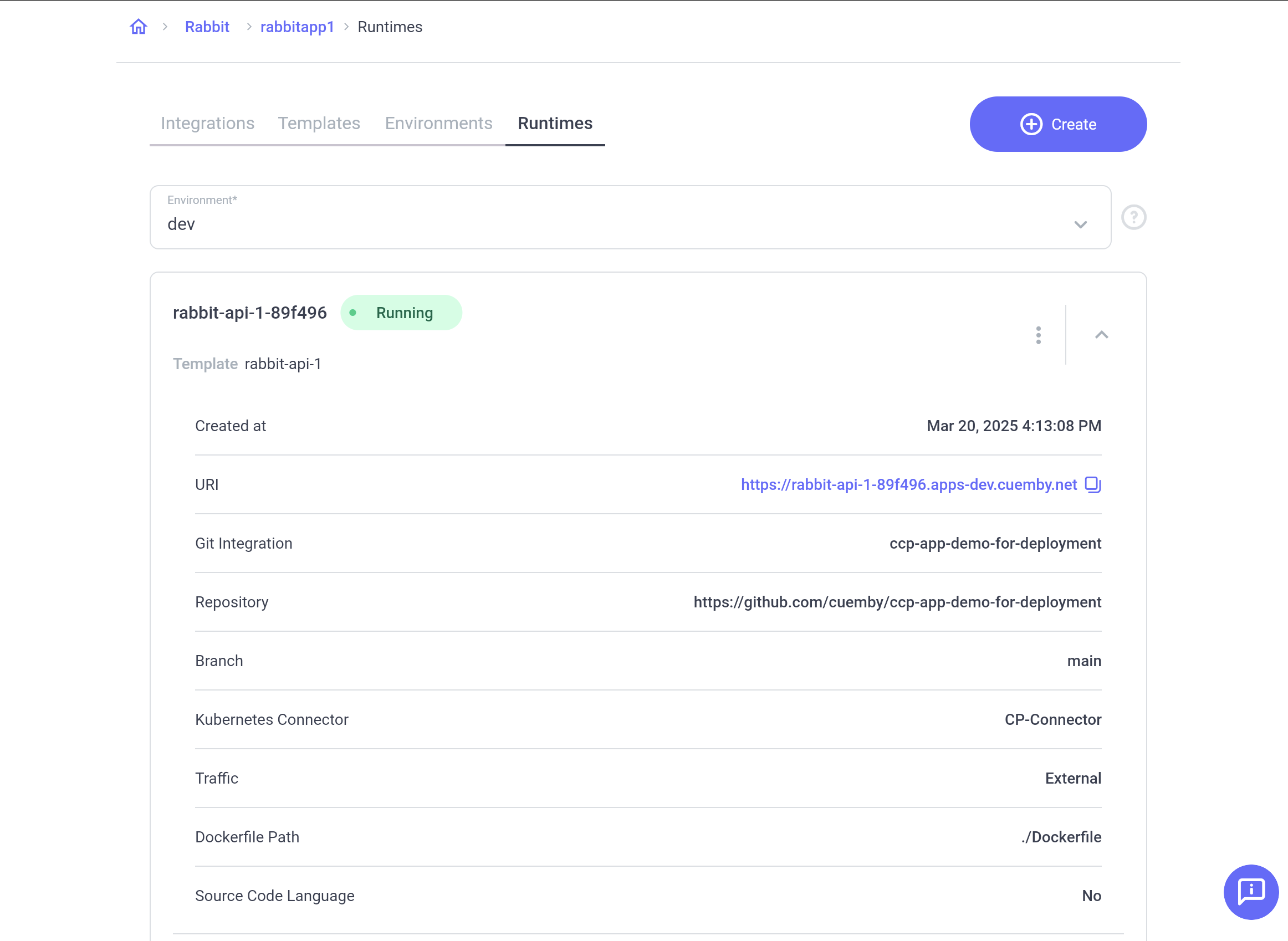Create a Runtime (Deploy Your Application)
A Runtime represents a deployed instance of your application inside an environment. To create a Runtime, you will need to integrate with a Git provider and create a Template and an Environment.
Prerequisites:
Before creating a Runtime, ensure you have:
- Connected to a Git provider
- Created an Application Template
- Created an Environment
When you create a Runtime, Cuemby Platform automatically generates a Cloudflare Origin Certificate Authority (Origin CA) and a unique URL for secure access.
1. Open the "Runtimes" Section
In the menu, click on "Application", then go to the "Runtime" tab. Inside your Project, navigate to the Runtimes tab.
Click "Create."
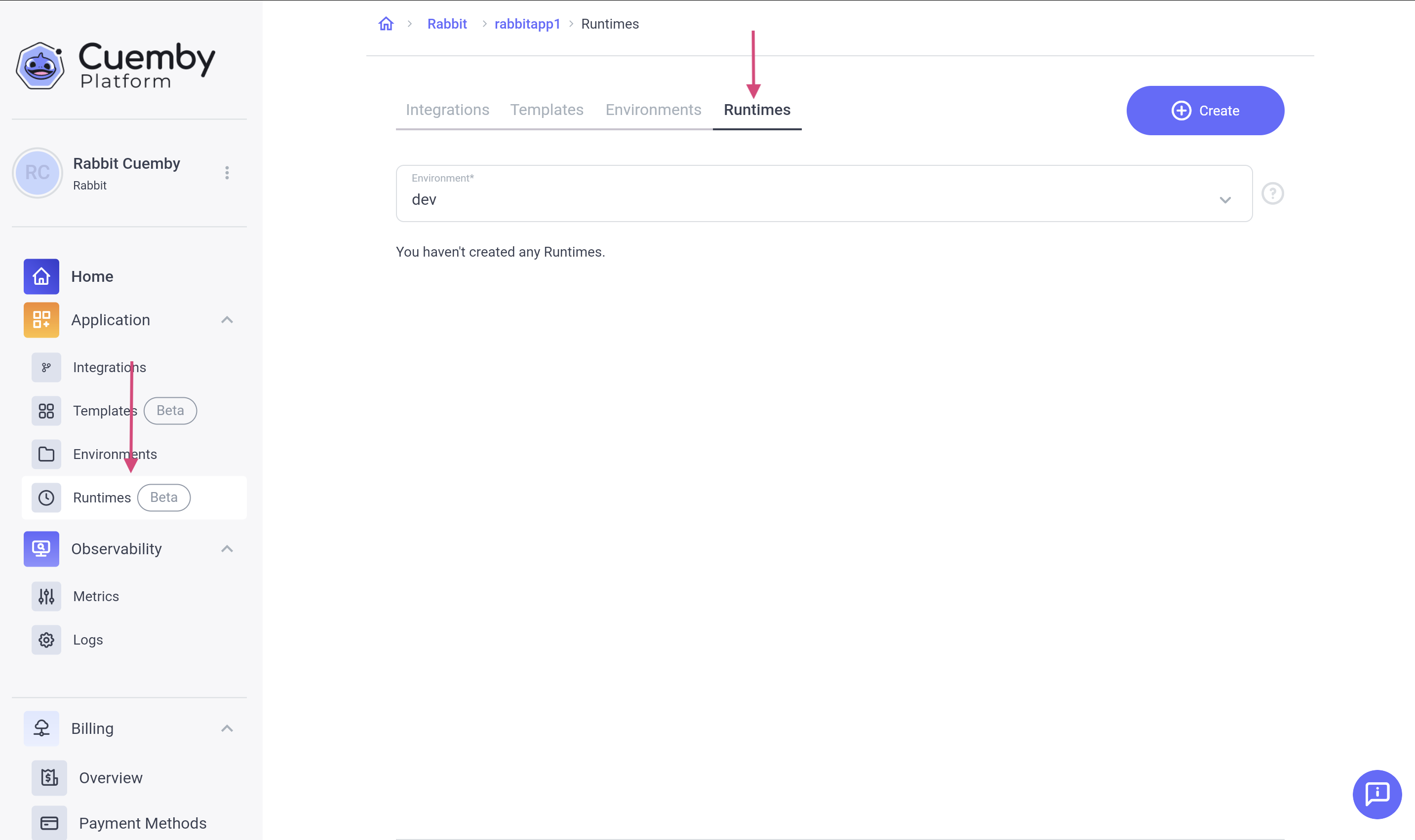
2. Select the Connections.
Environment – Select the Environment where you want to deploy your application.
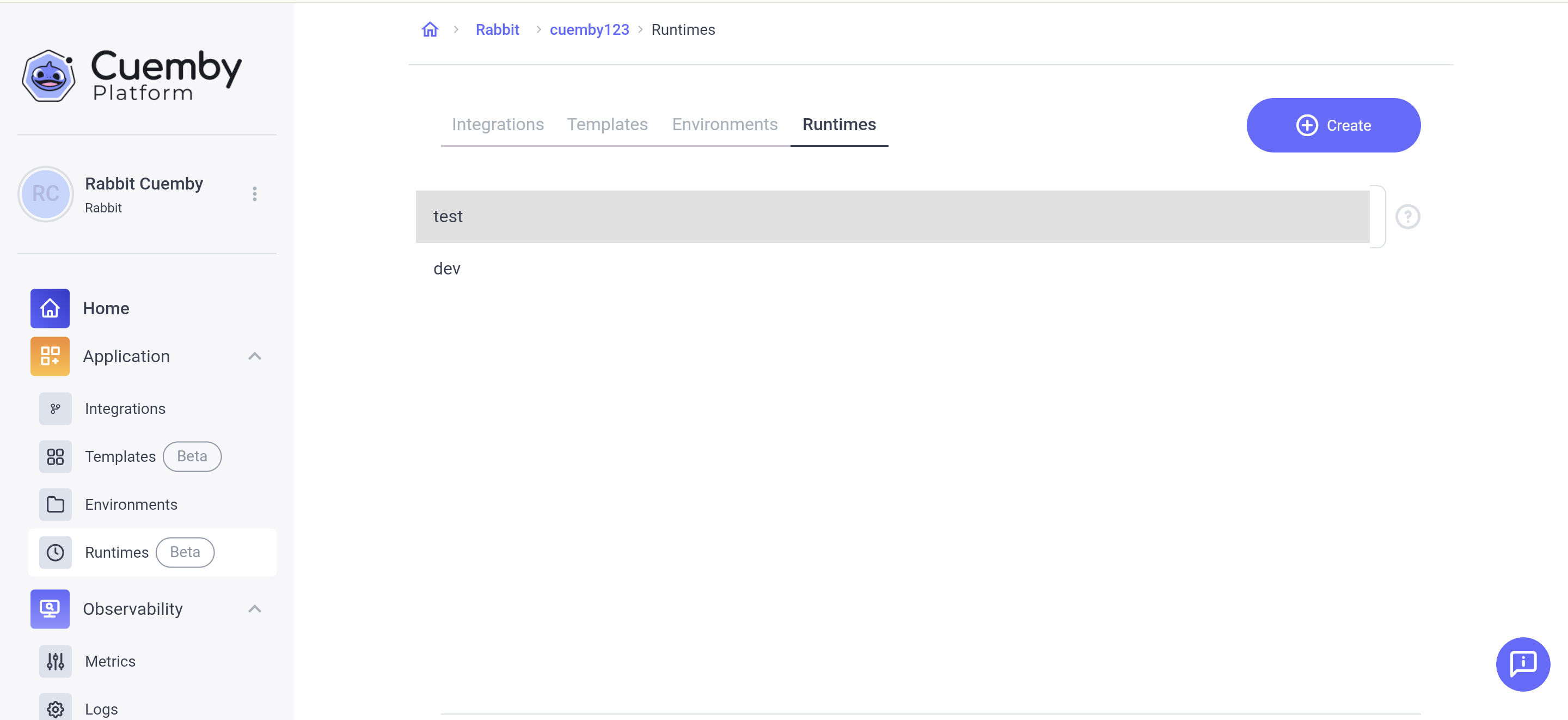
Template – Select the Template you created in the previous step.
Click "View" to see Template details before selecting.
Click "Next."
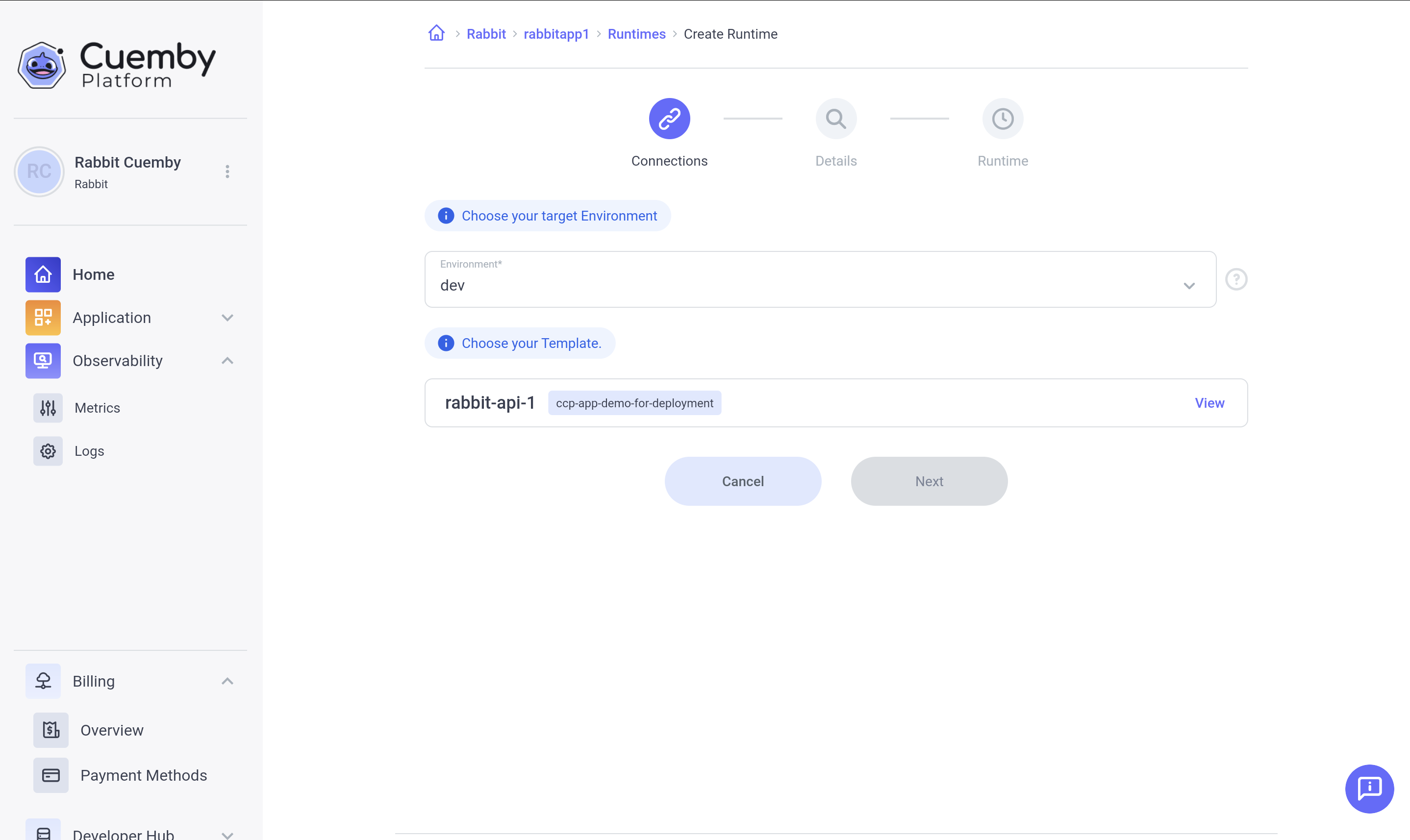
3. Review the Template Details
Review your Template details and make any necessary changes.
Click "Next."
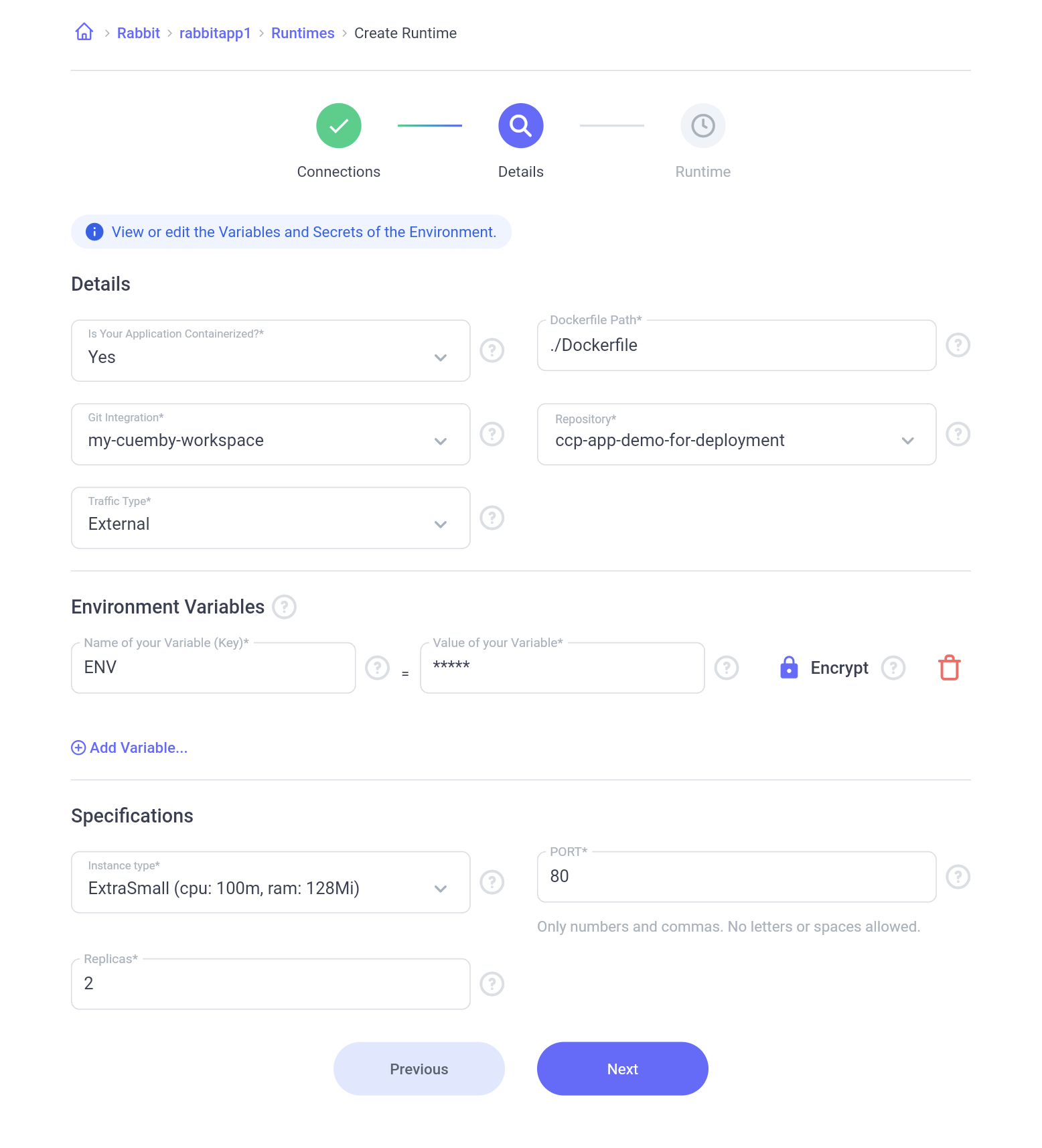
4. Deploy the Application
Select a Branch or Tag to Deploy
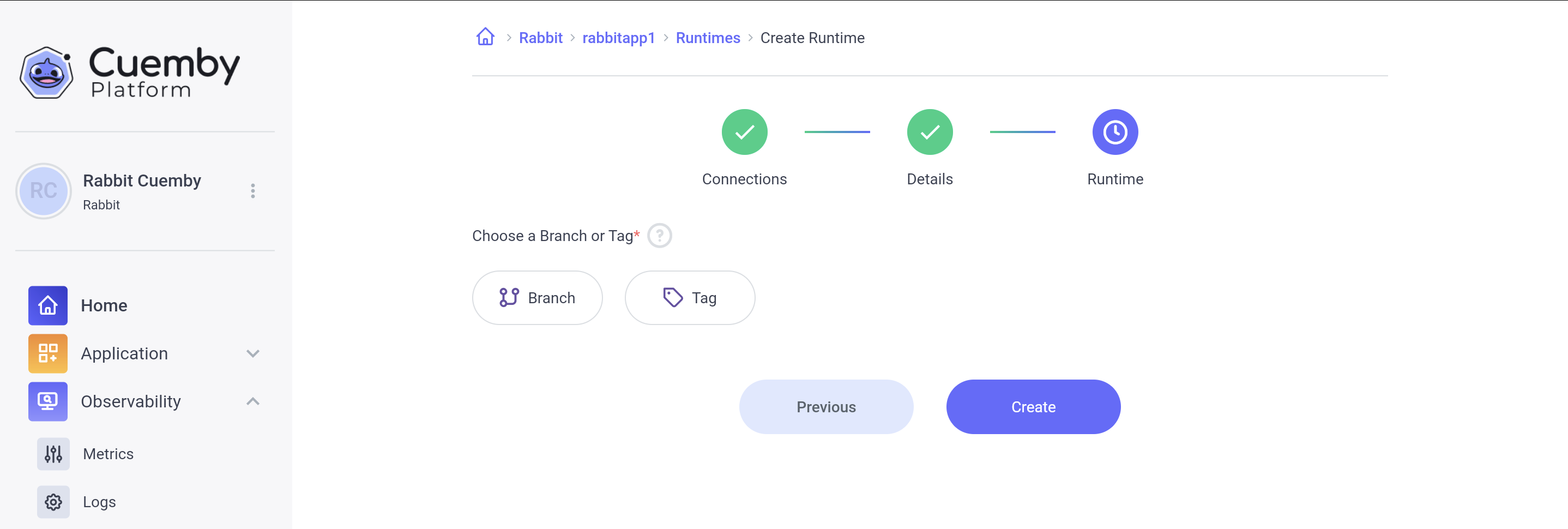
Choose a Branch
- Click on the "Branch" button.
- A modal with a list of available branches will appear.
- Select a branch and click "Confirm."

Choose a Tag
- Click on the "Tag" button.
- A modal with a list of available tags will appear.
- Select a tag and click "Confirm."
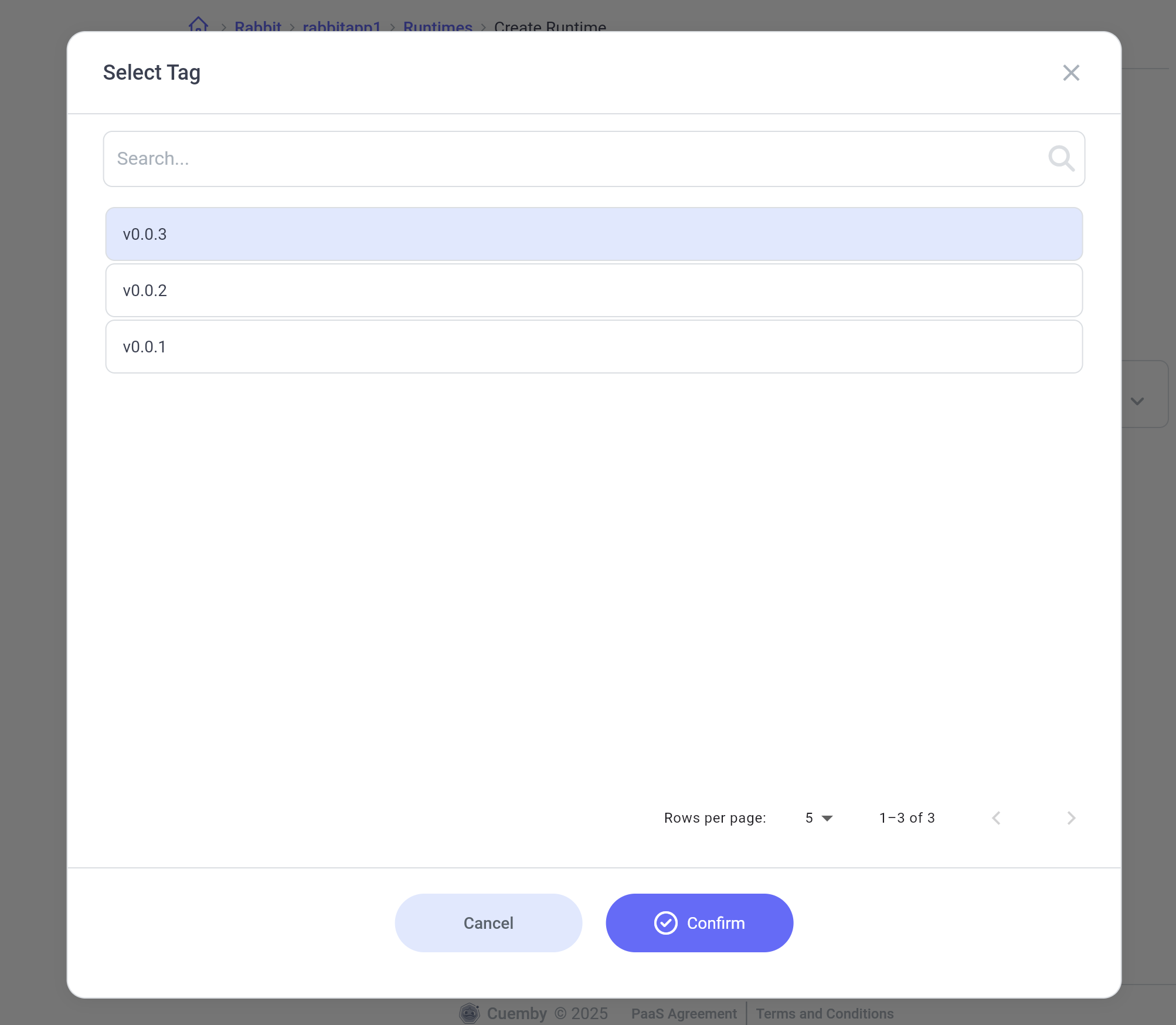
Click "Create" to deploy.
5. Runtime is deployed
While the Runtime is created, the status of the Runtime appears next to the Runtime name.
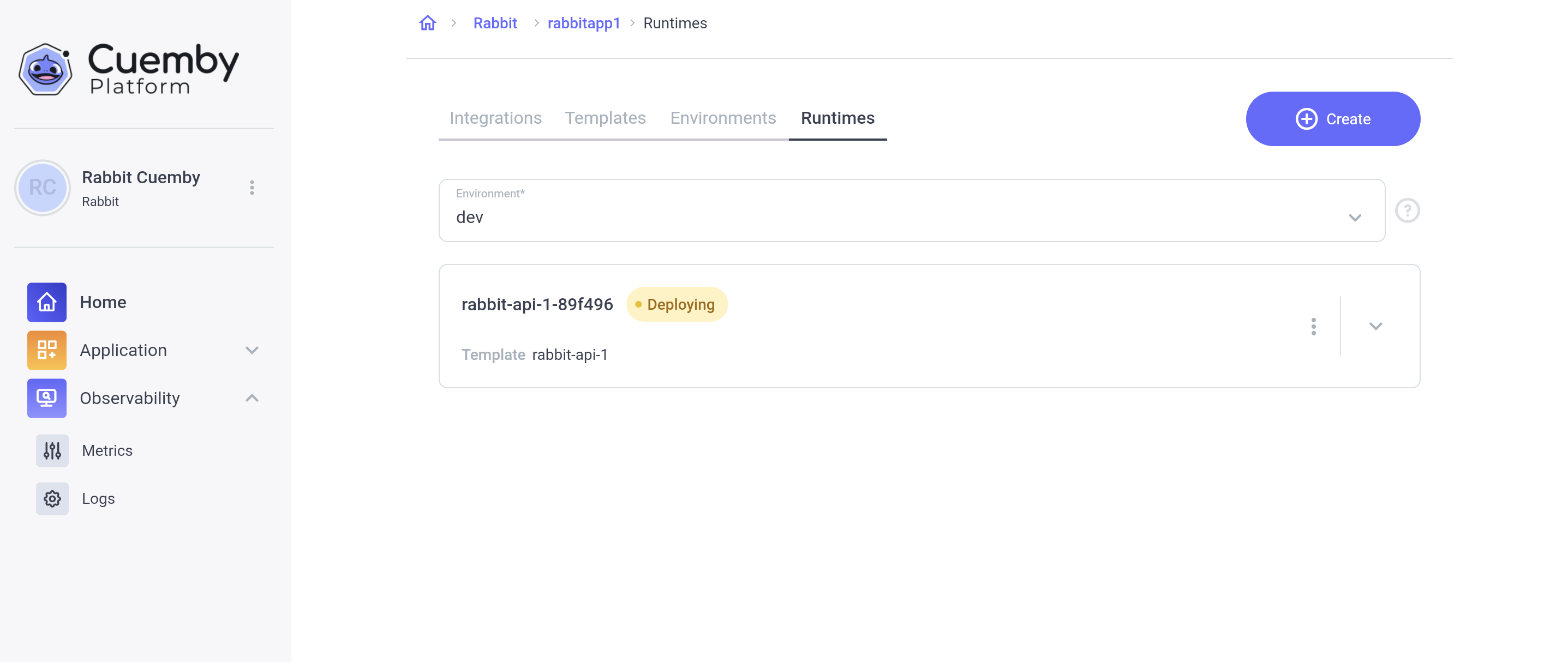
Click on the Runtime to expand its details.
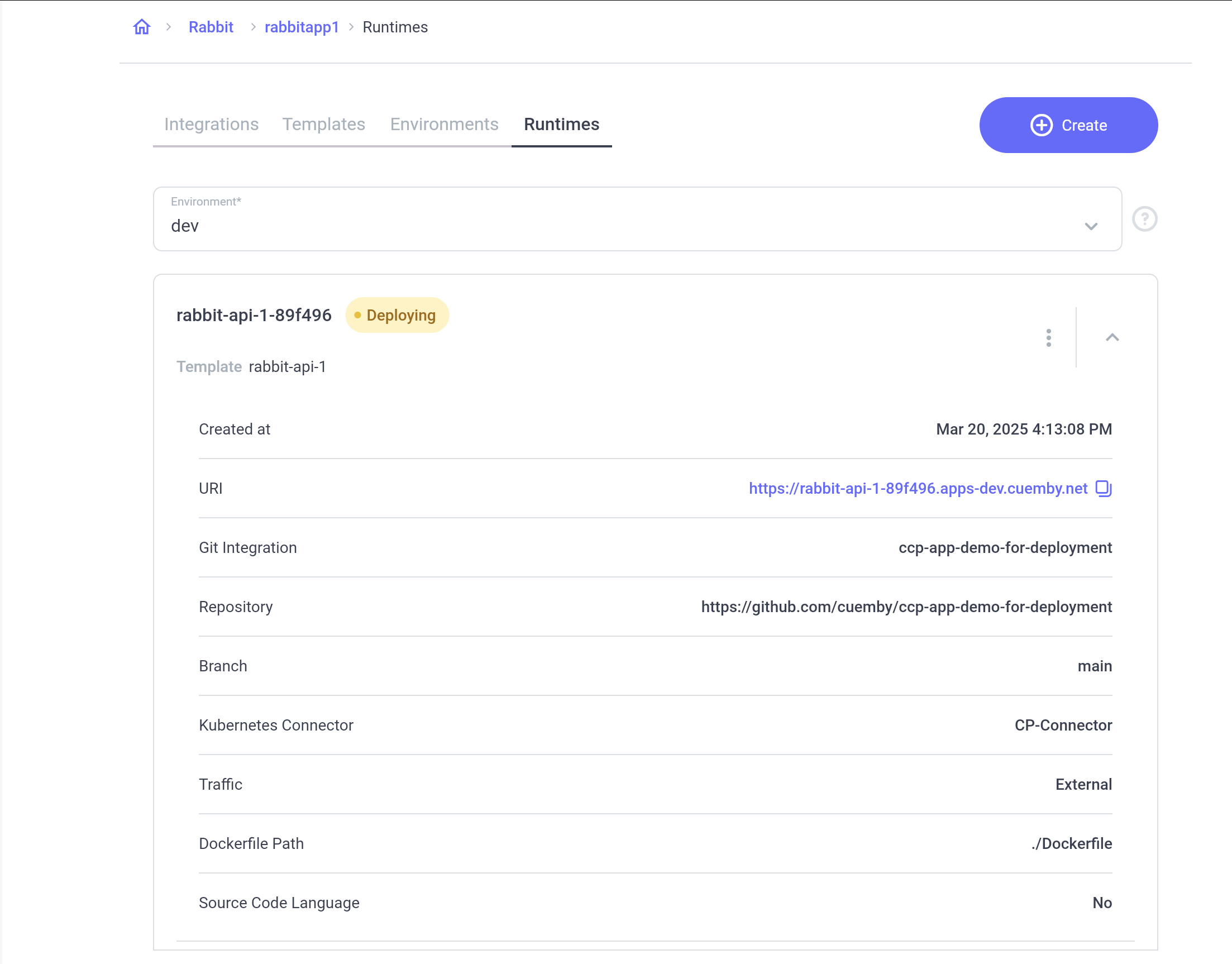
At the bottom of the Runtime details page, you can view logs to monitor the deployment process.
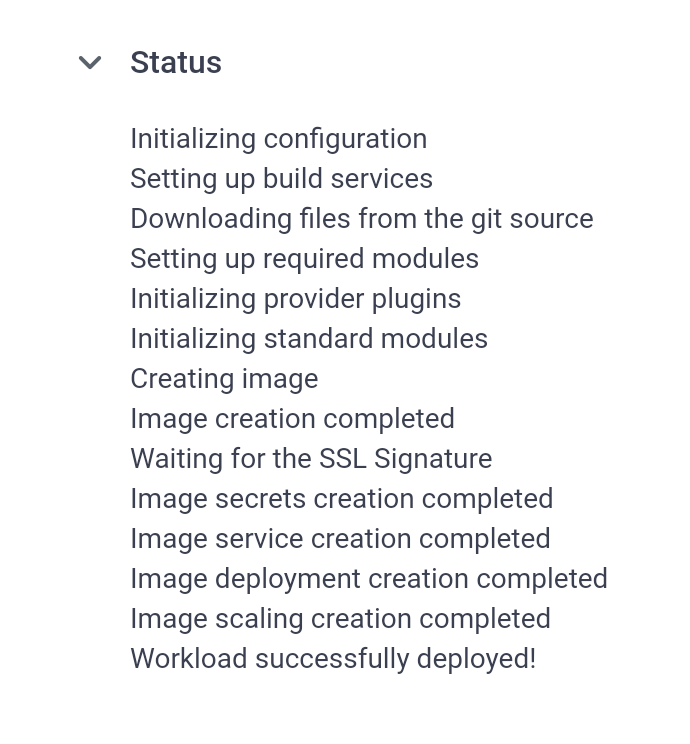 Once the Runtime status turns green and says "Running," the deployment is complete!
Once the Runtime status turns green and says "Running," the deployment is complete!
Your application is now deployed!