Connecting to a Repository
Cuemby Platform allows you to connect your GitHub or GitLab repository so you can deploy applications directly from your codebase. By integrating with your Git provider, you can automate deployments and easily manage application updates.
This section will guide you through:
- Setting up a GitHub or GitLab integration in Cuemby Platform
- Authorizing Cuemby to access your repositories
Prerequisites:
Before proceeding, ensure you have:
- A GitHub or GitLab account
- A Personal Access Token (PAT) (required for authentication)
- GitHub Users: Generate a Personal Access Token
- GitLab Users: Generate a Personal Access Token
1. Open the Integrations Page
Log in to Cuemby Platform.
In an Organization home page, click on the Project where you want to set up an integration.
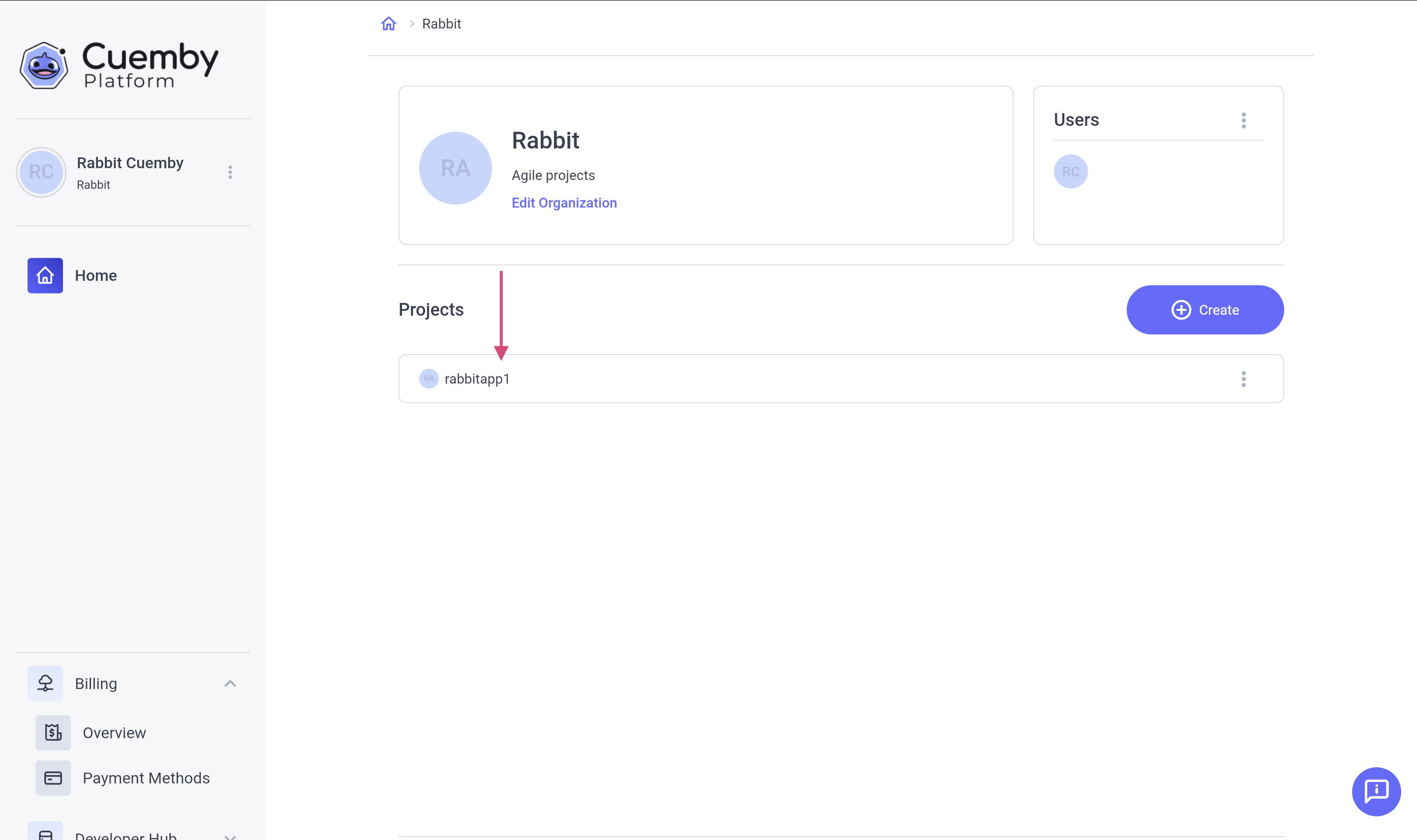
In the menu, go to Applications → Click the "Integrations" tab. If you have not yet set up an integration, you will see an empty page.
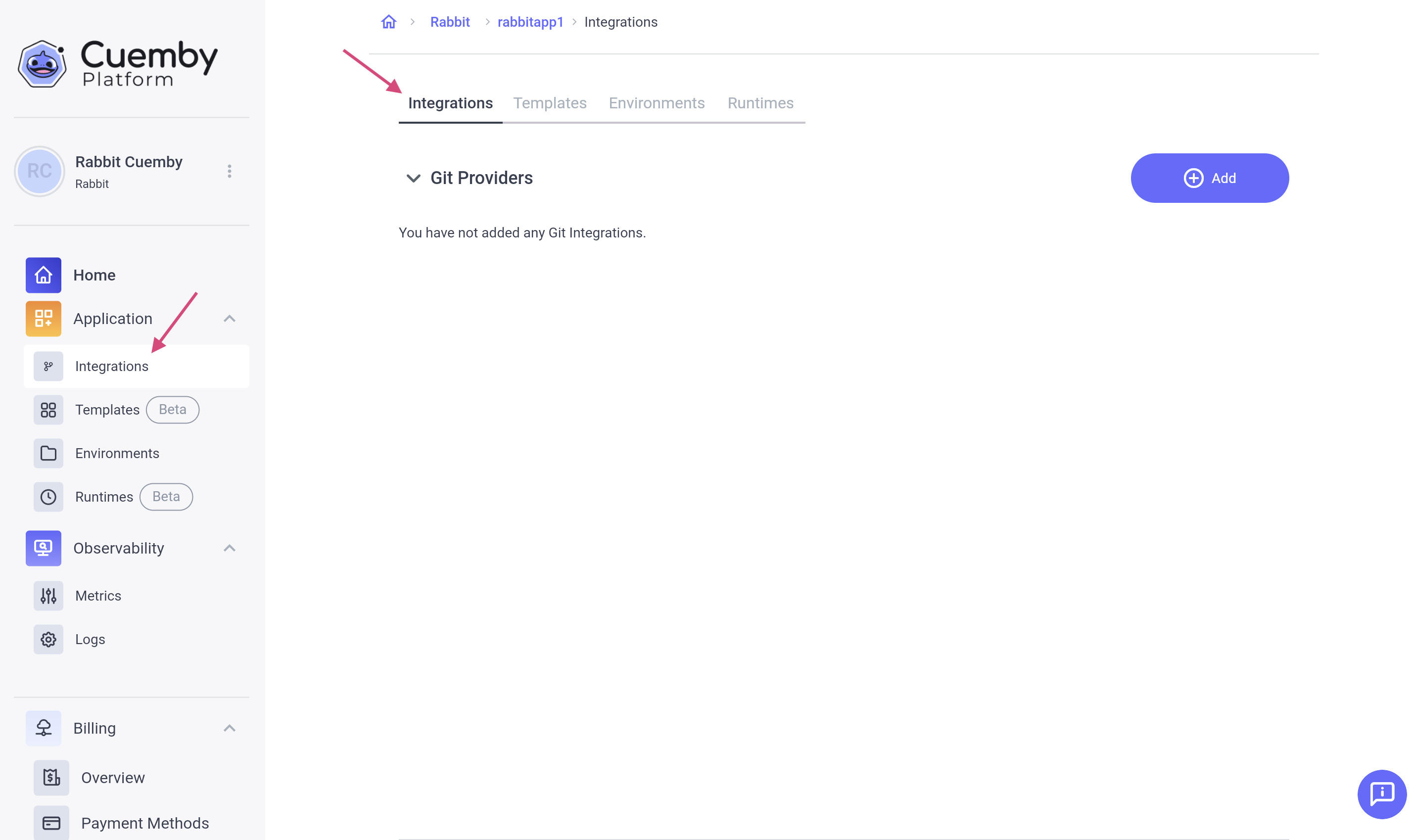
Click "Add" to start setting up a new integration.
2. Name Your Integration
Enter a name for your integration.
You can use uppercase & lowercase letters, numbers, spaces, and dashes (-) but Special symbols are NOT allowed (must start and end with an alphanumeric character).
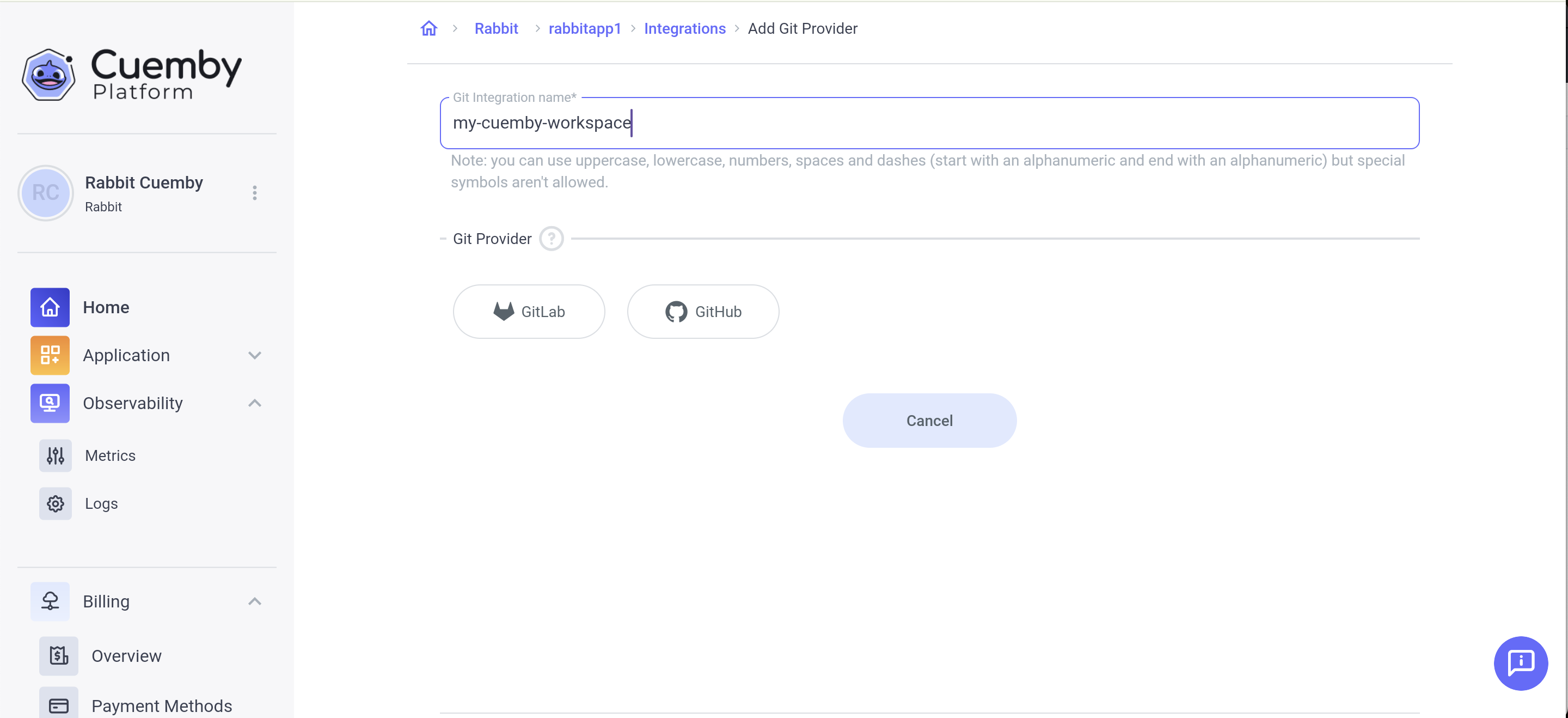
3. Select Your Git Provider
Choose GitHub or GitLab from the provider options.
Click "Next."
4. Authenticate & Grant Permissions
You will be redirected to GitHub or GitLab to authorize Cuemby Platform:
For GitHub Users:
Click "Authorize Cuemby".
Enter your Personal Access Token (PAT) when prompted (See How to Generate a GitHub PAT).
Click on “Add.”
For GitLab Users:
Click "Authorize Cuemby".
Enter your Personal Access Token (PAT) when prompted. (See How to Generate a GitLab PAT)
Click on “Add.”
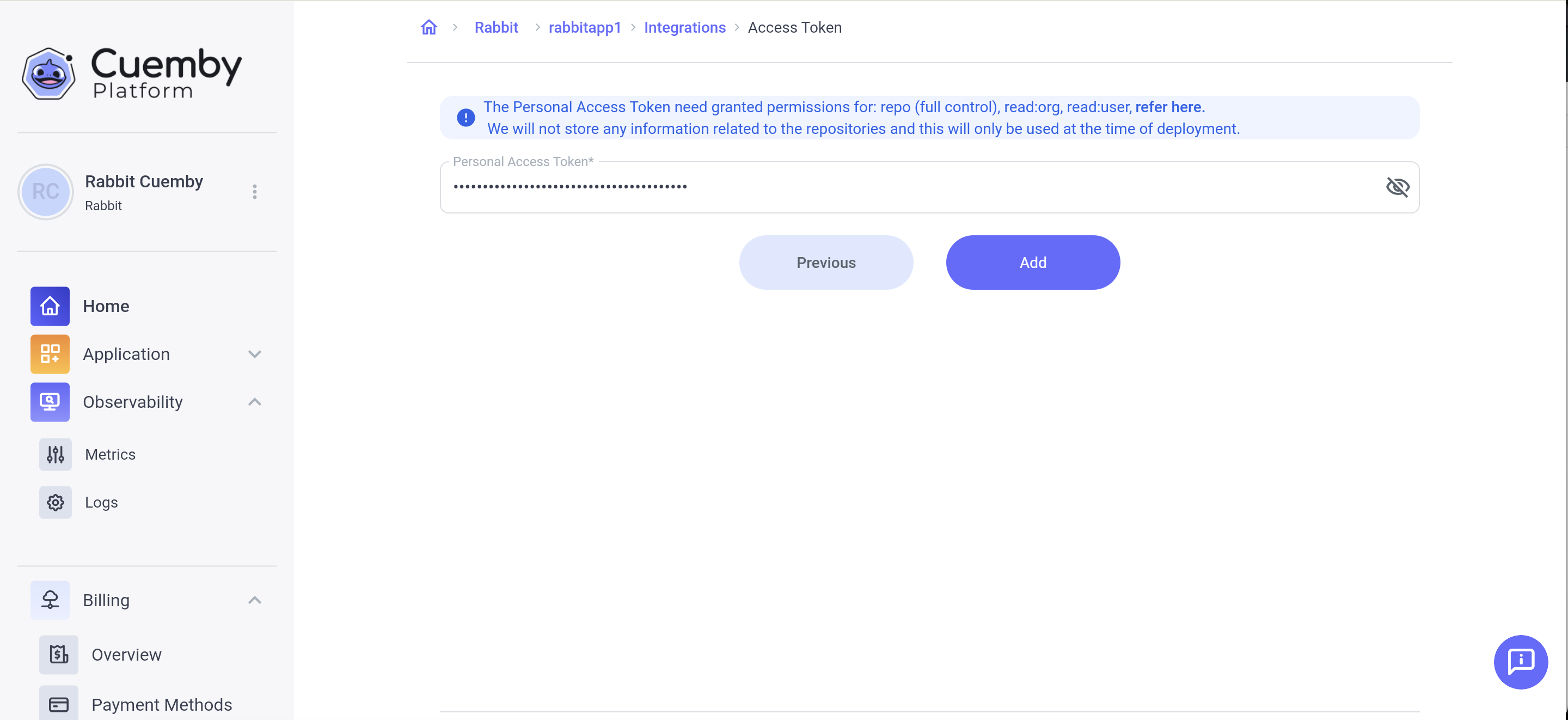
Your Personal Access Token needs permission for the following scopes: repo: full control, read: org, read: user.
5. Choose a Workspace
Select the workspace where your repositories are stored.
Choose from Personal or Organization workspaces.
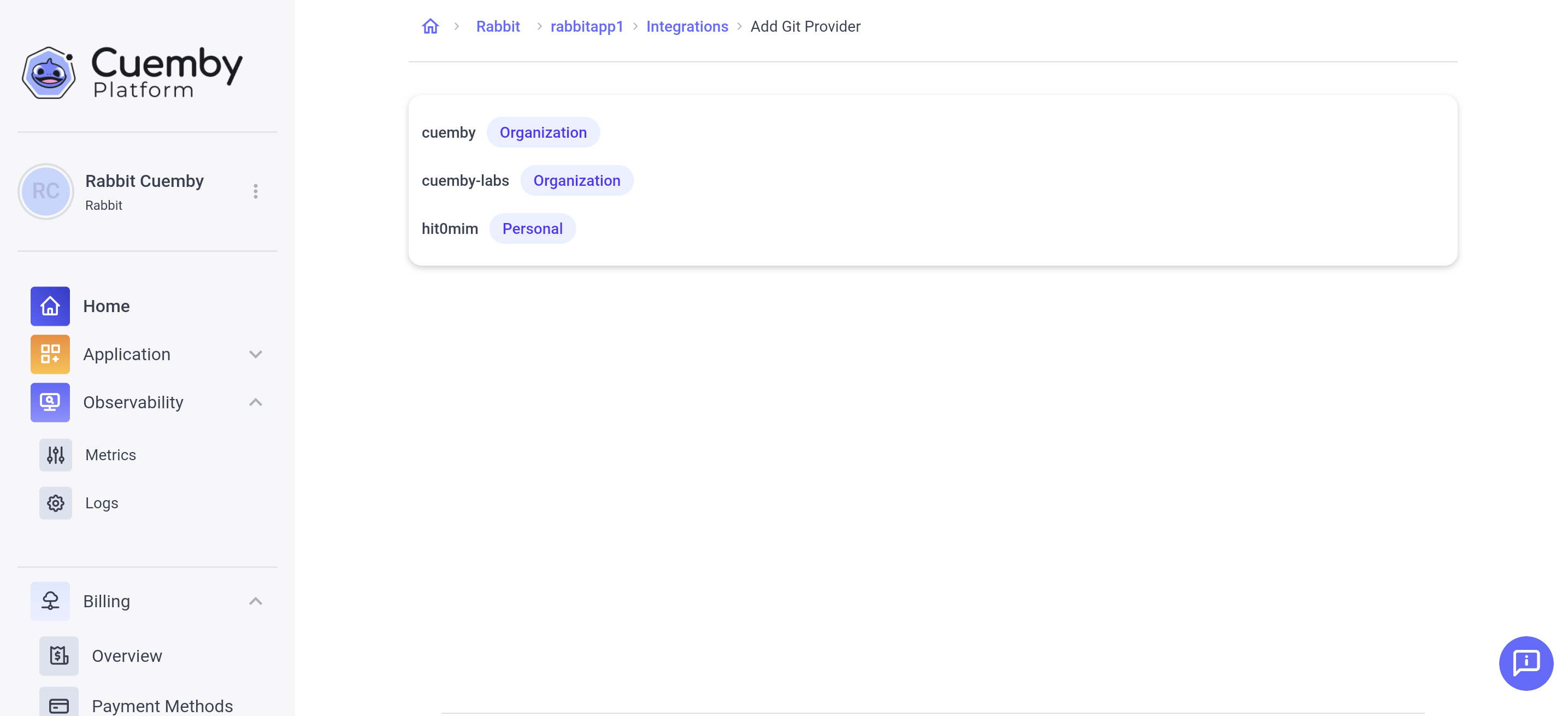
Click "Update" to save your selection.
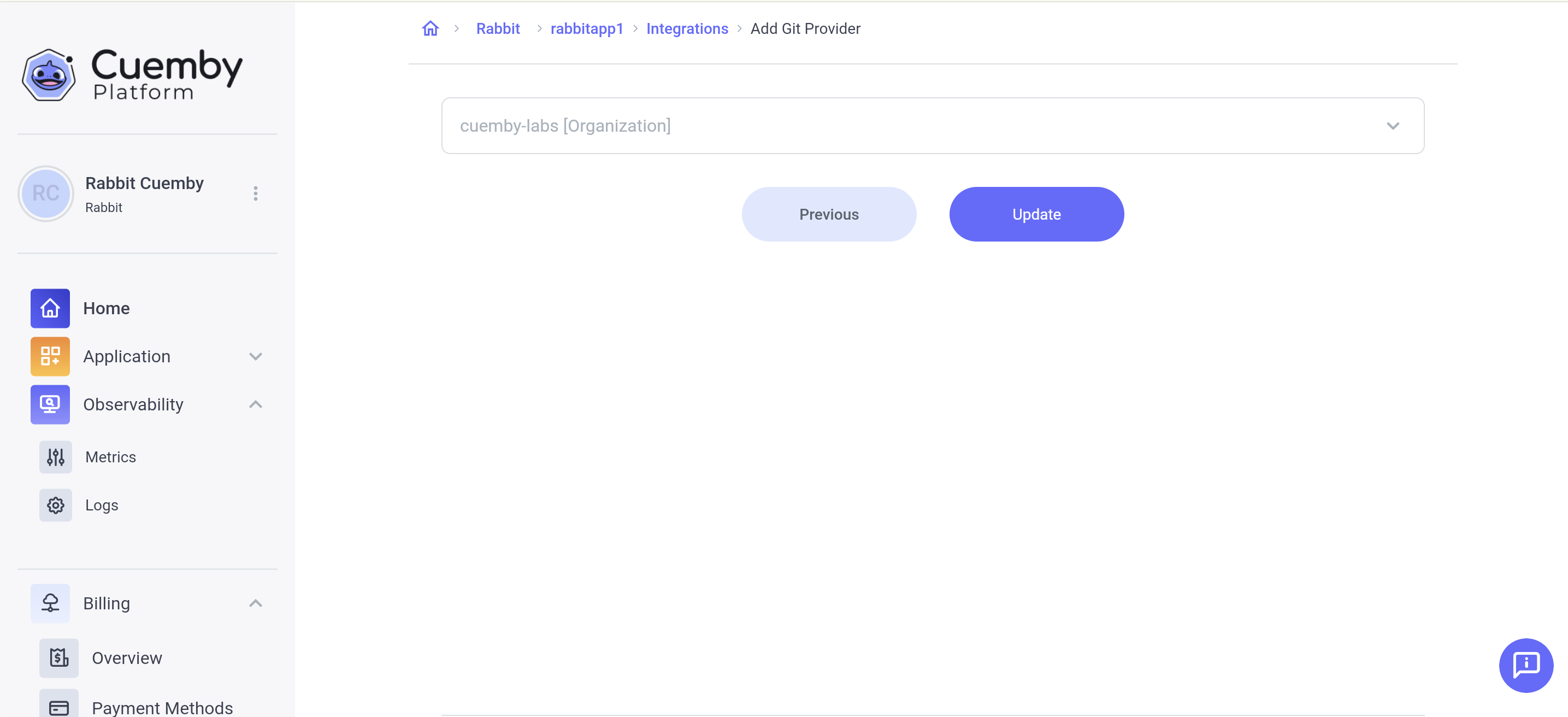
6. Confirm Integration & Next Steps
Your Git provider is now integrated with Cuemby Platform!
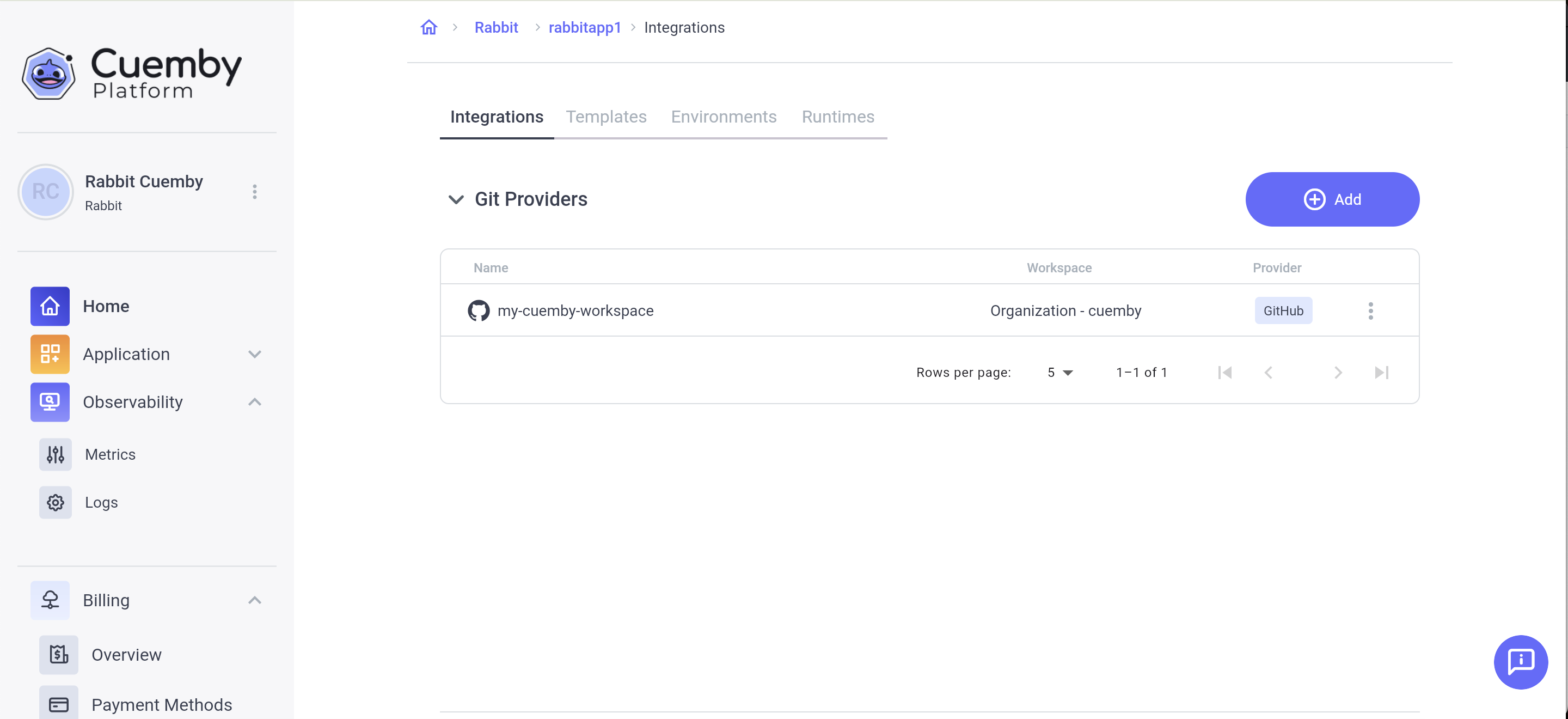
You can now select repositories for deployments.
Proceed to Setting Up a Template to prepare your code for deployment.