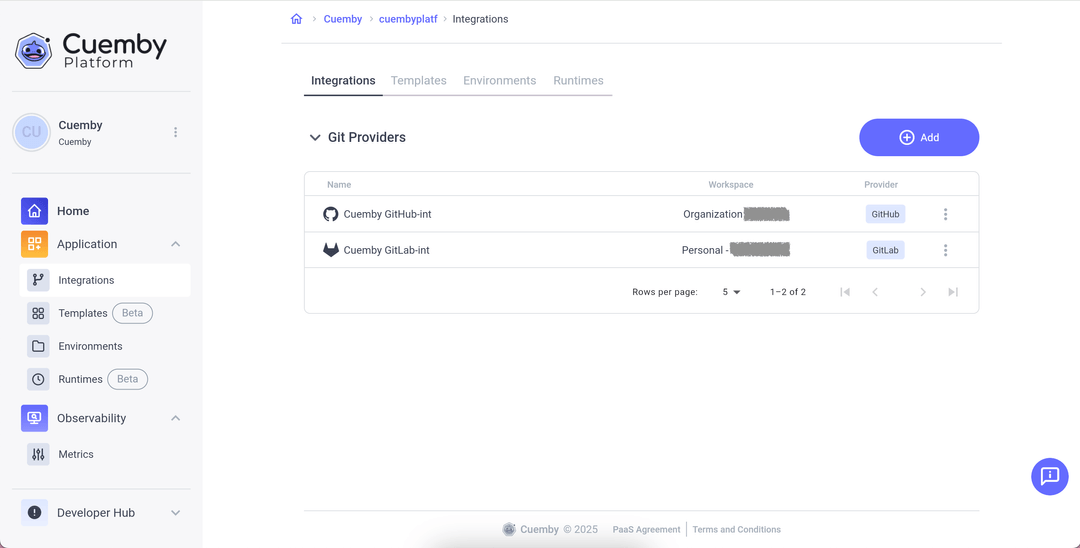How to connect your Git Integrations
Cuemby Platform lets you connect to your code repositories so that you can use your code base in your project. To connect your project to your code base, you need to make an integration with your GitHub or GitLab account. To set it up, first go to the menu and open “Application” and select the “Integrations” tab.
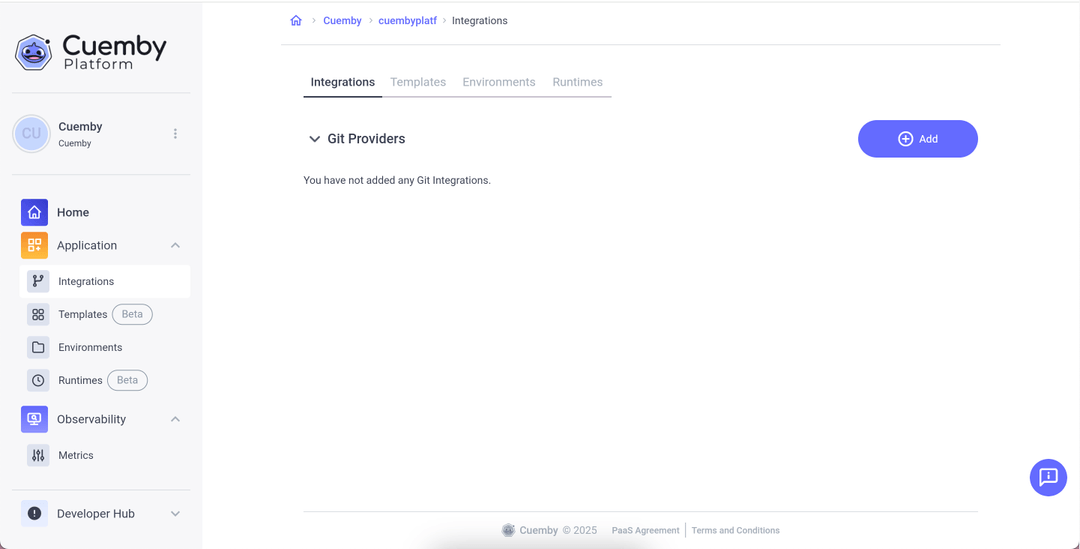
Let’s click on “Add” to connect your account.
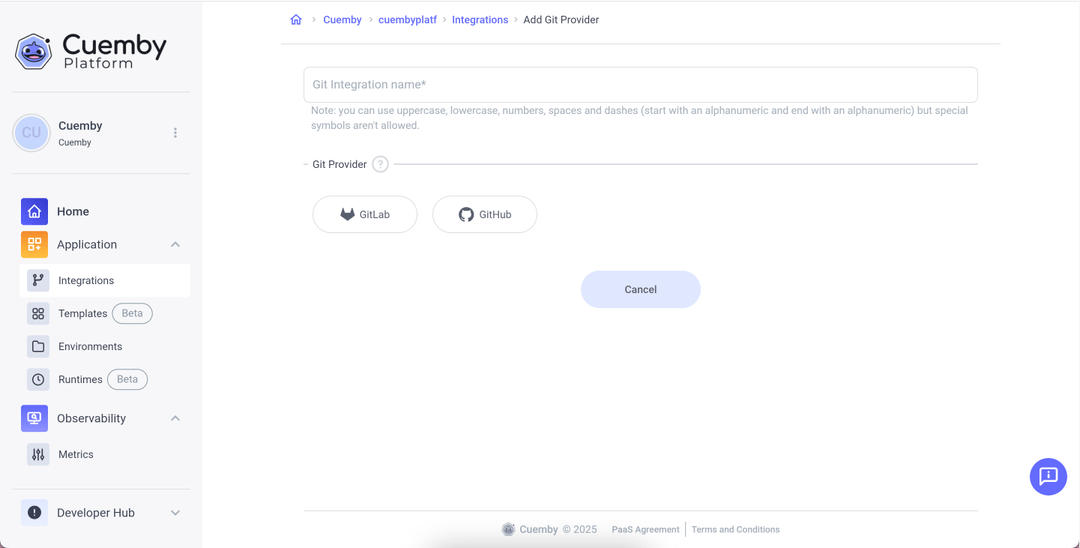
GitHub Integration
1. Let’s name the integration we are going to add.
You can use uppercase, lowercase, numbers, spaces and dashes (start with an alphanumeric and end with an alphanumeric) but special symbols are not allowed.
2. Choose a Git provider that you are going to integrate with.
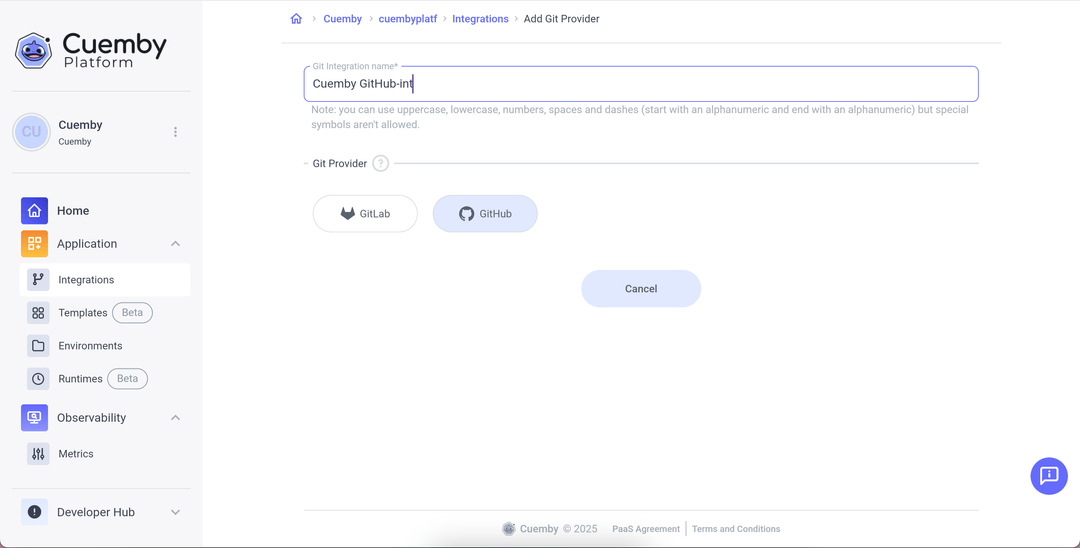
You will need to have a personal access token configured to integrate with GitHub, if you don’t have it, please refer to:
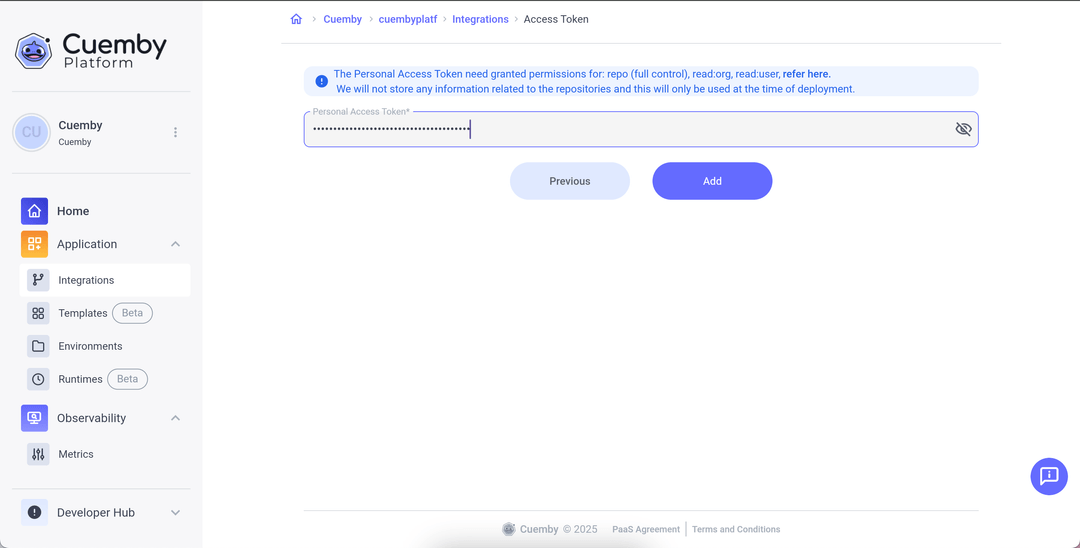
3. Select a workspace to link your repository provider.
You need to choose from the personal or organizations workspace you have created and click on “Update.”
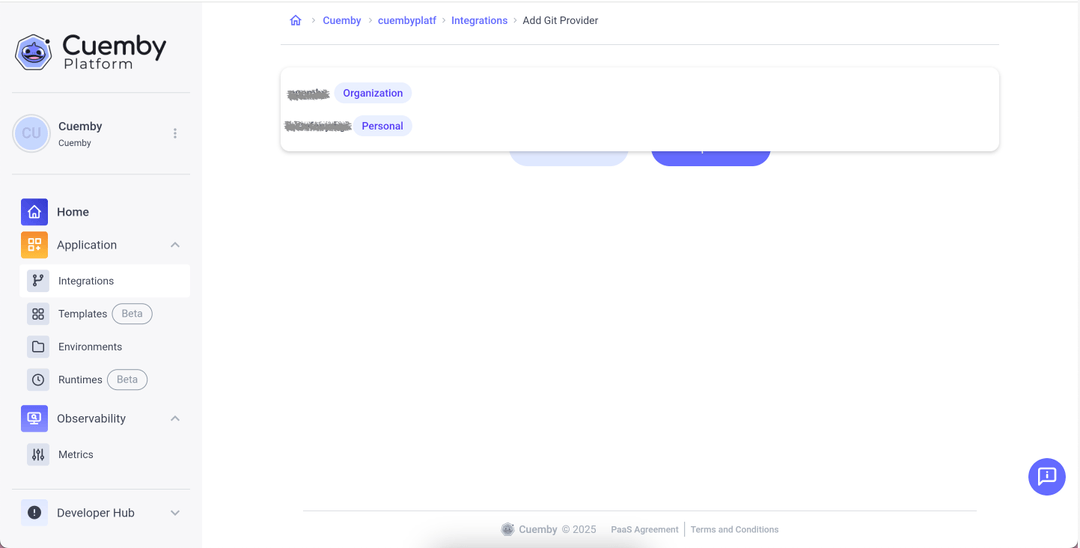
All set! Now your repo has been integrated with a Git provider account. This will allow you to select your repo to create a Template “How to Set up a Template”.
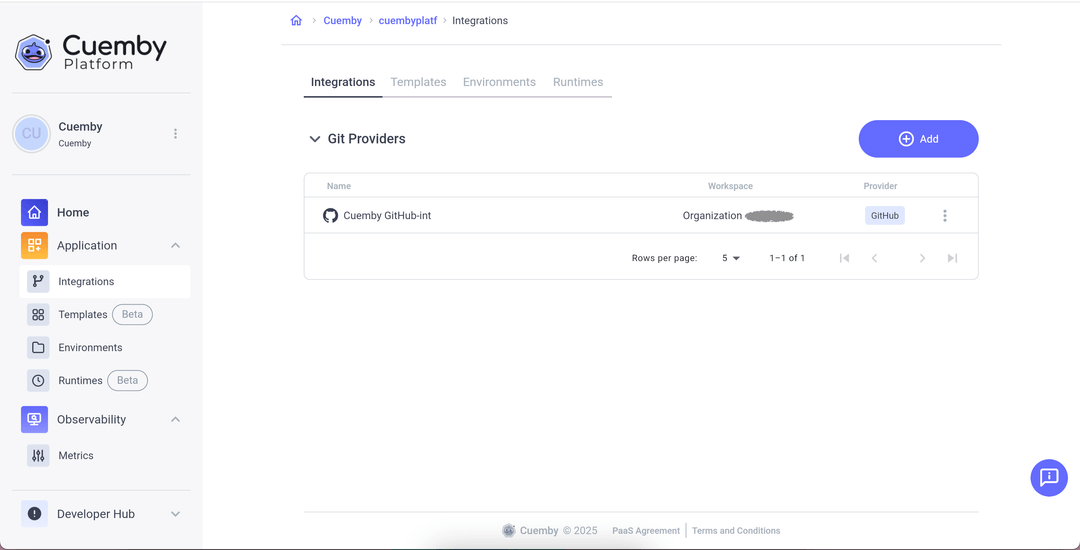
GitLab Integration
1. Let’s name the integration we are going to add.
You can use uppercase, lowercase, numbers, spaces and dashes (start with an alphanumeric and end with an alphanumeric) but special symbols are not allowed.
2. Choose a Git provider that you are going to integrate with.
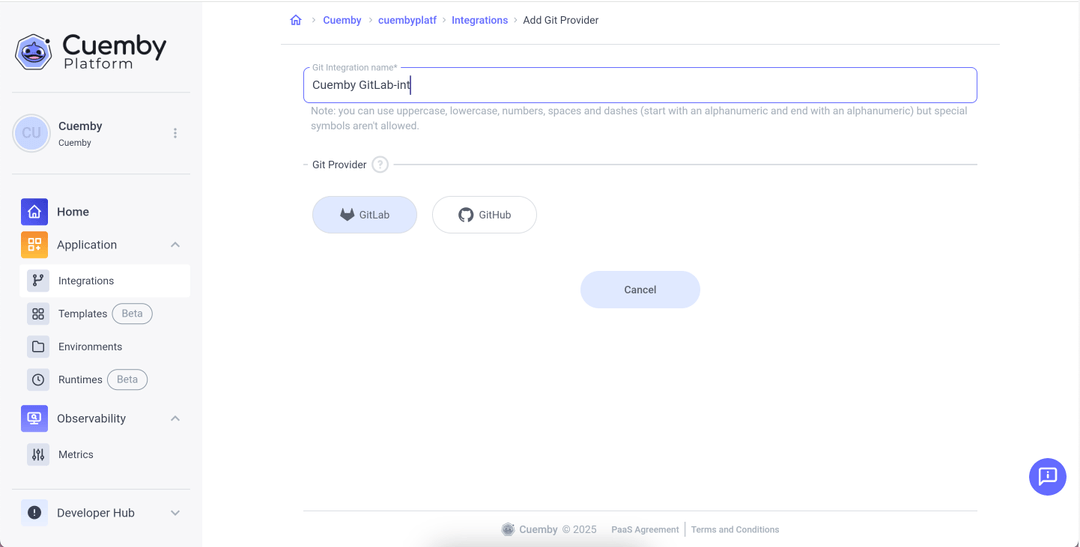
You will need to have a personal access token configured to integrate with GitLab, if you don’t have it, please refer to:
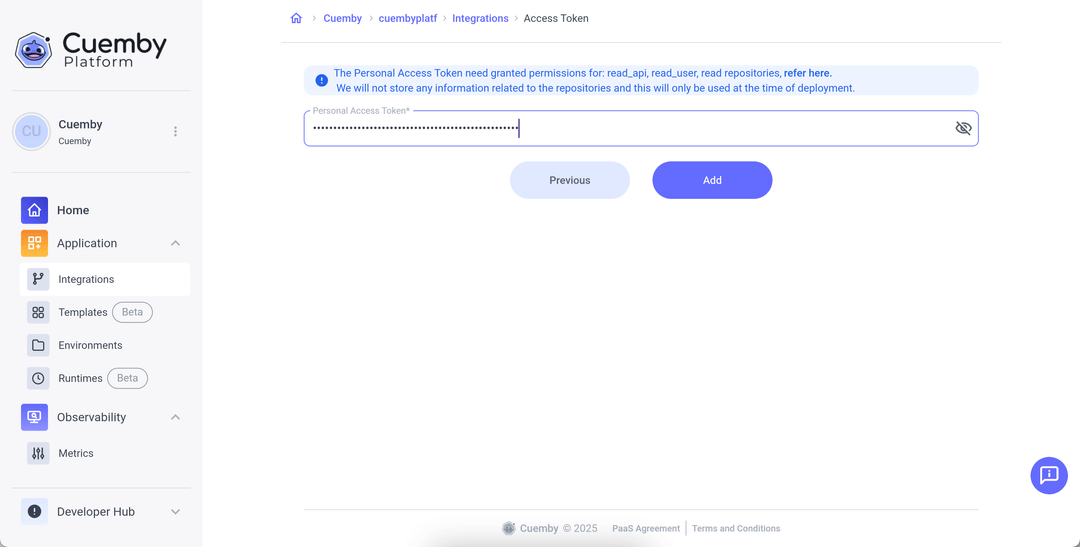
3. Select a workspace to link your repository provider.
4. Choose from the personal or Organizations workspace you have created.
5. Click on “Update.”
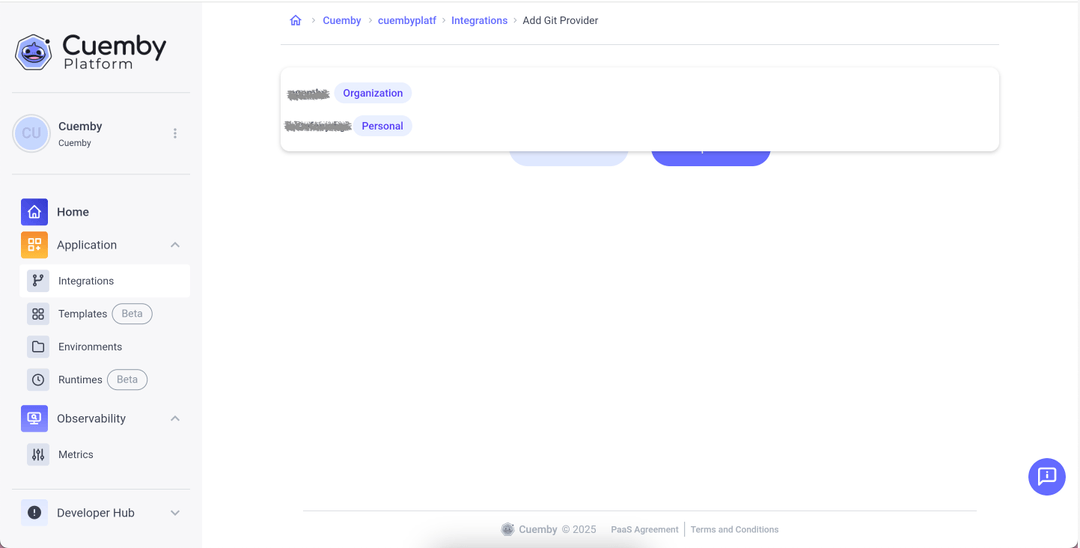
All set! Now your repo has been integrated with a Git provider account. This will allow you to select your repo to create a Template “How to Set up a Template”.